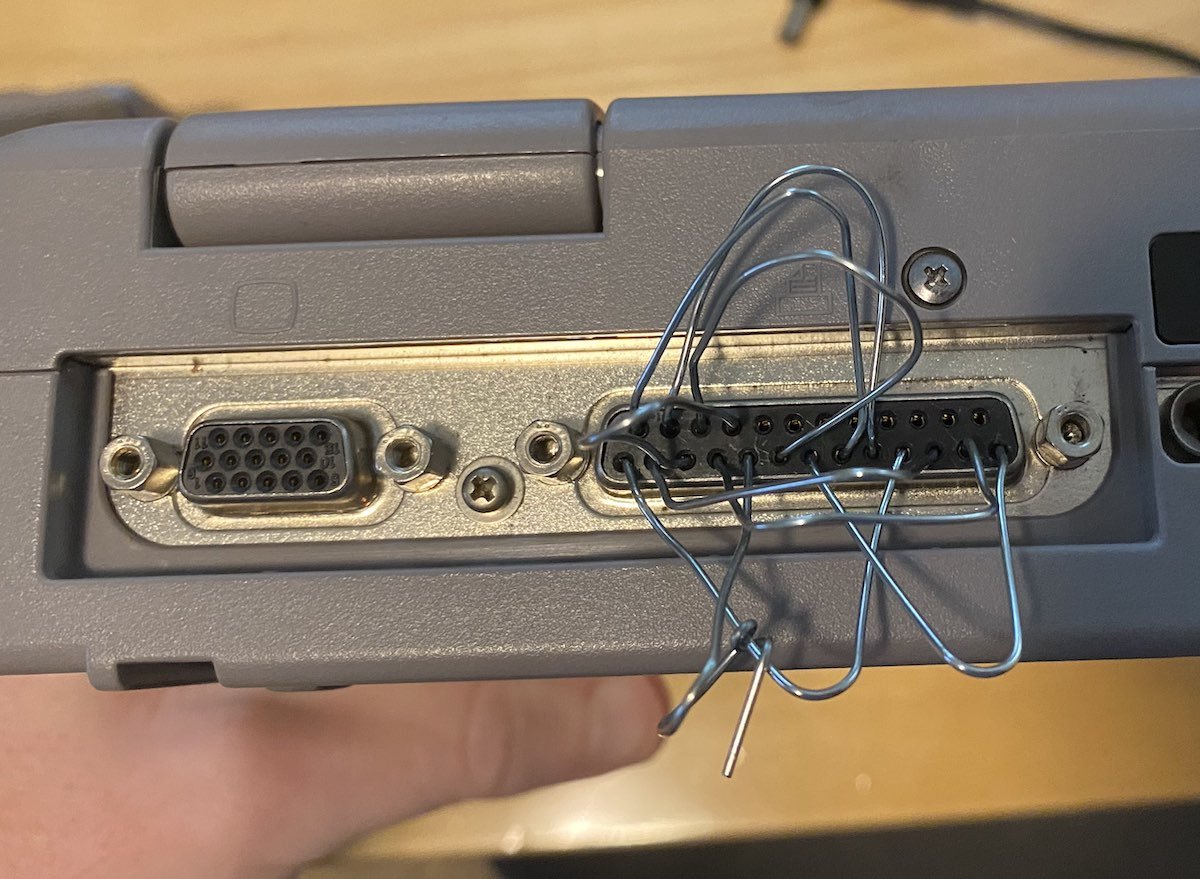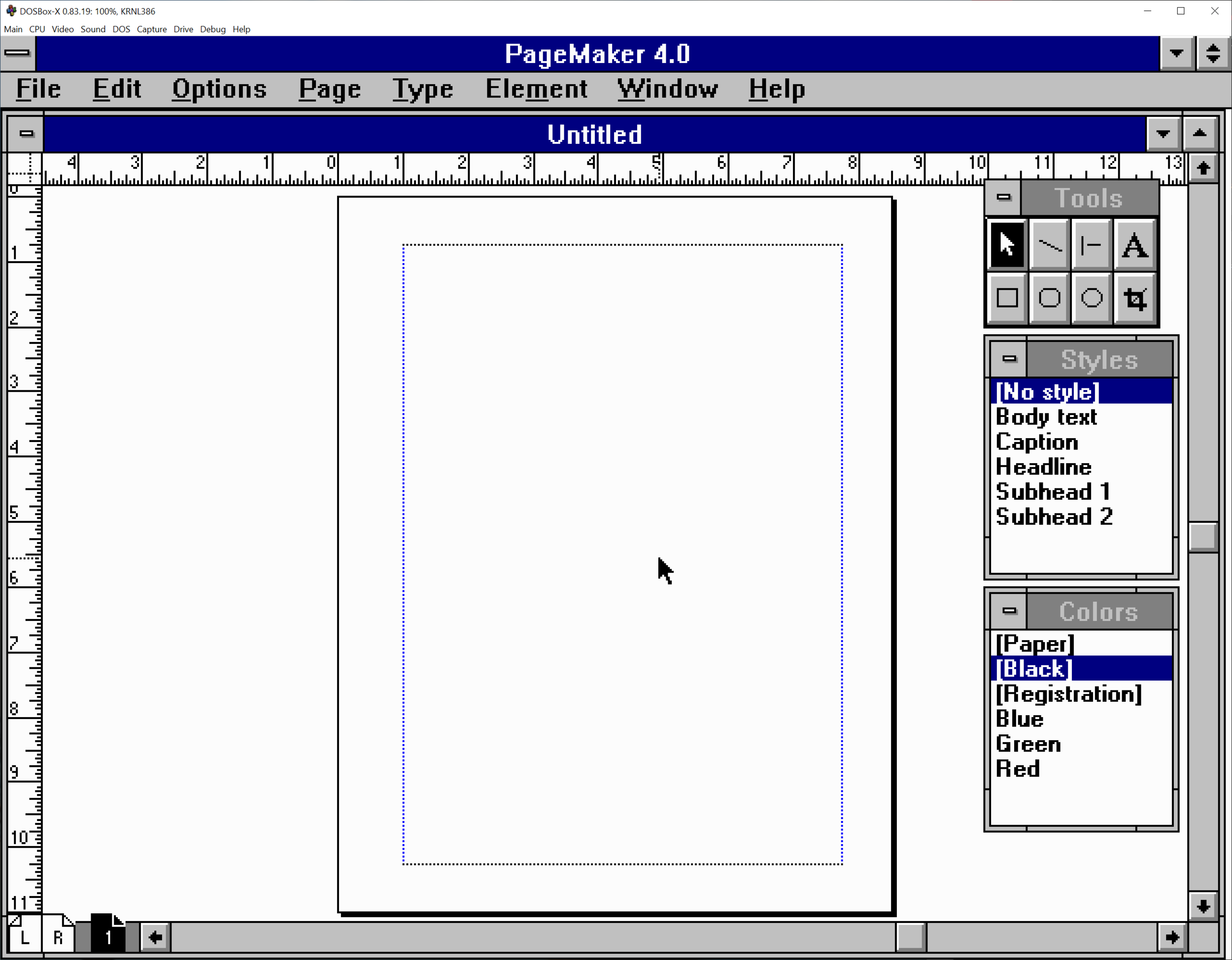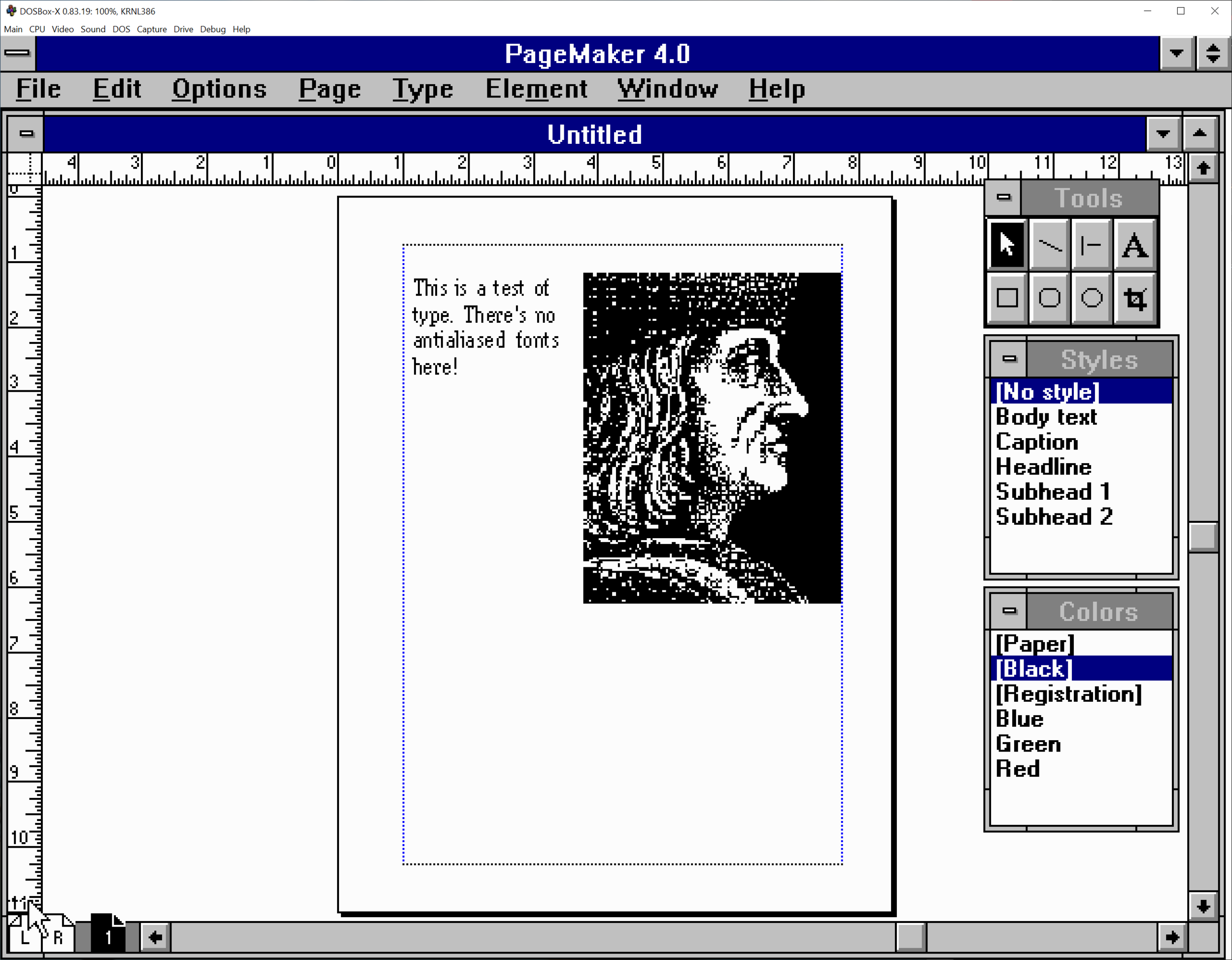The Toshiba Satellite Pro 460CDT - Nifty Thrifties
Here in Userlandia: a new home for wayward laptops.
Do you like searching for old tech? Sure, you can try Craigslist, Letgo, or even—ugh—Facebook Marketplace. But if you're really feeling adventurous, there's nothing like a trip to a thrift store. If you're someone who'd rescue a lonely old computer abandoned by the side of the road, then Nifty Thrifties is the series for you. After all, one person’s obsolete is another’s retro treasure. Like most retro enthusiasts, I’m always on the hunt for old junk. My usual thrifting circuit consists of Savers, Goodwill, and Salvation Army stores in the Merrimack River valley of Massachusetts and southern New Hampshire. I leave empty handed more times than I care to admit, but every once in a while fortune smiles upon me and I find something special.
Here’s a recent example. Back in August, I was combing through the usual pile of DVD players and iPod docks in the electronics section at the Savers in Nashua, New Hampshire. It was about to be another regulation day ending in regulation disappointment when two platinum slabs caught my eye. I dug them out and was quite surprised to find two identical Toshiba Satellite Pro 460CDT laptops, tagged at $7 apiece. Dock connectors, PCMCIA ethernet cards, and Pentium MMX stickers pegged their vintage around 1997. Toshiba always made good laptops, and Satellite Pros were business machines aimed at a demanding clientele. Both laptops were in decent physical condition, but they lacked power supplies—hence the low price. Missing power adapters don’t faze me since I have a universal laptop power adapter. Whatever their problems, I figured I could probably make one working laptop out of two broken ones. I happily paid the fourteen dollars total and headed home with my prize.
Not bad, for a machine old enough to drink.
The first order of business when picking up old tech is a thorough cleaning. “You don’t know where they’ve been,” as my mom would say. Although these didn't look too dirty, a basic rubdown with a damp cloth still removed a fair bit of grime. After cleanup comes the smoke test. We begin with laptop A, distinguished by a label on the bottom referencing its previous owner—hello, JG! After a bit of trial and error, I found the correct tip for the universal charger, plugged it in, and held my breath. After a tense moment, the laptop’s power and charge LEDs glowed green and orange. Success—the patient has a pulse!
Confident that the laptop wouldn’t burst into flames, I pressed the power button and waited for signs of life. An old hard drive spun up with a whine, but no grinding or clicking noises—a good sign. Next came the display, whose backlight flickered with that familiar active matrix glow. A few seconds later the BIOS copyright text announced a Chips and Technologies BIOS, a common one for the time. Things were looking good until my new friend finished its memory test. A cursor blinked at me, cheerfully asking: “Password?” My new friend had a BIOS supervisor password! I tried a few basic guesses—Toshiba? Password? 12345?—but JG hadn't been that sloppy. New Friend called me out with a loud beep and shut itself down.
Well, there was always laptop B. I plugged in the charger, the LEDs came on, I powered it up… and got the same result. Both of the laptops had supervisor passwords. Great. Adding injury to insult, laptop B’s display panel had multiple stripes of dead pixels. At least everything else on both computers seemed to be working. I bet they’d boot just fine if I could get around the password. This would be a delicate operation, one that required a light touch—like a safecracker.
Breaking Through The Back Door
Security for personal computing was an afterthought in the early days. Operating systems for single-user home computers were, well, single-user, and didn’t need any permissions or login security. But when laptops were invented, people asked inconvenient questions like "what happens when somebody steals one?” The laptop makers didn't have a good answer for that, so they hastily threw together some almost-solutions, like password-lock programs that ran during OS startup. In MS-DOS land, startup programs or drivers were specified in the autoexec.bat and config.sys files, and there were plenty of ways to bypass them. Even a password program embedded in a hard drive’s bootloader can’t stop someone from booting the computer with a floppy disk. It's like tying your bike to a parking meter with a rope. Inconvenient to defeat, but easy if you know how and have the right tools. There’s got to be a better way!
Well, that better way was a supervisor password. When a PC starts up, the system’s BIOS gets things moving by performing a power-on self test and configuring hardware devices. After finishing its work, the BIOS hands control over to a bootloader which then starts the operating system. A supervisor password sits in-between the self-test and hardware configuration stages. If you don’t know the magic word, the BIOS will never finish its startup routine and thus will never start the bootloader. This closes the external storage loophole and ensures only an authorized user could start the operating system.
Early supervisor passwords were stored in the battery-backed CMOS settings memory—the very same memory used for disk configuration data and the real-time clock. To clear these passwords, all you had to do was unplug the computer’s clock battery. To close that hole, laptop makers pivoted to non-volatile memory. A password stored in an EEPROM or flash memory chip would never be forgotten even if batteries were removed, went flat, leaked acid, or—as can happen if you're really unlucky—literally exploded. So what kind of lock did my new friends have?
Some light Googling revealed that Toshiba laptops made from 1994 until sometime around 2006 stored the password in a reprogrammable ROM chip on the motherboard. Because Toshiba anticipated users forgetting their supervisor passwords, they included a backdoor in their password system. An authorized Toshiba service tech could convince the machine to forget its password by plugging a special dongle into the parallel port and powering on the locked laptop. Apparently this service cost $75, which is a bargain when you're locked out of a $3000 laptop.
Now, backdoors are generally a bad thing for security. But users and administrators are always making tradeoffs between security and usability. Businesses wanted the security of the password, but they also wanted the ability to reset it. In principle, only Toshiba and its techs knew about the backdoor. But once customers knew that resetting the passwords was possible, it was only a matter of time before some enterprising hacker—and/or unscrupulous former Toshiba employee—figured out how to replicate this. And the backdoor was just one of the Satellite’s security flaws. The hard disk carrier was held in place by a single screw. Anyone with physical access could yoink out the disk and read all its data, since there was no support for full disk encryption. Odds are, Toshiba thought being able to save customers from themselves was more important than pure security.
So how does this backdoor work? It’s actually quite simple— for a given value of “simple.” Toshiba used a parallel port loopback. By connecting the port’s transmit pins back to its own receive pins, the computer is able to send and receive data to itself. It’s a common way to test a port and make sure all its data lines are working. When the laptop is powered on, it sends a signal to the parallel port’s transmit pins. If that signal makes it back to the receive pins, the BIOS clears the password stored on the EEPROM and the computer is ready to boot.
So how would you reset the password without paying Toshiba to do it, just in case they stopped supporting those laptops fifteen years ago? Just wire up a homemade loopback dongle! It's easy enough—again, for a given value of “easy.” Multiple websites have instructions for building a DIY password reset dongle. You can cut up a parallel cable, solder some wires together to connect the right pins to each other, and you'll have those laptops unlocked before you know it.
Of course, I didn't actually have any parallel cables I could cut up, no. That would have been too convenient. Since I only needed this to work once for each machine, I took a page from Angus MacGyver's playbook and connected the pins using paperclips. If you want to try this yourself, just make sure none of the paperclips touch each other, except the ones for pins one, five, and ten. Make sure to unplug the power supply first and wear a grounded wrist strap while connecting the pins. And... well, basically, read all the instructions first.
As with the best MacGyver stories, the paperclips worked perfectly. Once the paperclips were in place, I powered the machines back on, and the password prompts disappeared. Both laptops carried on with their boot sequence and the familiar Windows 95 splash screen graced both displays. I opened the locks, but that was just step one in bringing these computers back to life.
Check it. pic.twitter.com/QsaGLpkV5p
— Dan Vincent (@kefkafloyd) August 14, 2021
Laptop B—the one with the half-working screen—made it to a working desktop. Unfortunately those black stripes running through the screen meant I needed an external display to do anything useful. Laptop A, which had a functioning screen, was problematic in other ways. It crashed halfway through startup with the following error:
"Cannot find a device file that may be needed to run Windows or a Windows application. The Windows registry or SYSTEM.INI file refers to this device file, but the device file no longer exists. If you deleted this file on purpose, try uninstalling the associated application using its uninstall program or setup program.”
I haven’t used a Windows 9x-based system in nearly two decades, but I still remember a lot from that era. I didn’t need Google to know this error meant there was a problem loading a device driver. Usually the error names which driver or service is misbehaving, but this time that line was blank. I rebooted while pressing the F8 key to start in safe mode—and it worked! I got to the desktop and saw a bunch of detritus from the previous owner. This machine hadn’t been cleanly formatted before it was abandoned, likely because nobody could remember the supervisor password. Safe Mode meant the problem was fixable—but Windows wasn’t going to make it easy.
Microsoft’s impressive ability to maintain backwards compatibility has a downside, and that downside is complexity. Troubleshooting startup problems in the Windows 9x era was part science, part art, and a huge helping of luck. Bypassing autoexec.bat and config.sys was the first step, but that didn’t make a difference. Next was swapping in backup copies of critical system configuration files like win.ini and system.ini, which didn’t help either. With the easy steps out of the way, I had to dig deeper. I rebooted and told Windows to generate a startup log, which would list every part of the boot sequence. According to the log, the sequence got partway through the list of VxDs—virtual device drivers—and then tripped over its own feet. Troubleshooting VxD problems requires a trip to that most annoying of places: the Windows Registry.
I can understand the logic behind creating the registry. It was supposed to order the chaos created from the sea of .INI files that programs littered across your hard drive. But in solving a thousand scattered small problems, Microsoft created one big centralized one. Even though I know the registry's logic and tricks, I avoid going in there unless I have to. And it looked like I had to. Since the problem was a VxD, I had to inspect every single key in the following location:
HKEY_LOCAL_MACHINE\System\CurrentControlset\Services\VxD
After inspecting dozens of keys, I found the culprit: a Symantec Norton Antivirus VxD key was missing its StaticVXD path. Without that path the OS tries to load an undefined driver, and the boot process stumbles to a halt. An antivirus program causing more problems than it solves? Whoever heard of such a thing! I deleted the entire key, rebooted, and New Friend started just fine. Hooray! I landed at a desktop full of productivity applications and Lotus Notes email archives. According to their labels, these laptops belonged to salespeople at a national life insurance company. Don’t worry—I cleaned things up, so all that personally identifiable information is gone. Still, it bears repeating: when disposing of old computers, format the disks. Shred your hard drives if you have to.
Where Do You Want To Go Today?
1997 was an amazing year for technology, or maybe for being a technologist. No one knew then that the merger of Apple and NeXT would change the world. Microsoft and Netscape’s browser war was drawing the attention of the US Justice Department. Palm Pilots were finally making handhelds useful. Sony’s PlayStation had finally wrested the title of most popular game console away from Nintendo. Demand for PCs was at a fever pitch because nobody wanted to miss out on the World Wide Web, and laptops were more affordable and user-friendly than ever before.
If you were looking for a laptop in 1997, what would you buy? Apple was selling the fastest notebook in the world with the PowerBook 3400C, but if you couldn’t—or wouldn’t—run Mac OS, that speed wasn’t helpful to you. DOS and Windows users were reaping the benefits of competition, with big names like IBM, Compaq, Dell, HP, and of course Toshiba, dueling for their dollars. Most buyers were shopping for midrange models, and Toshiba aimed the 1997 Satellite range directly at these Mister Sensible types. The lineup started with the Satellite 220CDS at $1899 and topped out with the 460CDT at $3659 according to an October 1997 CDW catalog. That works out to $3,272 to $6,305 in 2021 dollars. The Satellite family featured similar cases, ports, and expansion options across the lineup. What differentiated the models were case colors, types of screens, CPU type and speed, the amount of memory, and available hard drive space.
If you had the scratch for a 460CDT, you scored a well equipped laptop. The bottom-line specs are all competitive for the time: a 166MHz Pentium MMX processor, 32 megabytes of RAM, and a staggeringly huge two gigabyte hard drive. CD-ROMs were standard equipment across all of Toshiba’s Satellite laptops, though there wasn’t enough room for both a floppy and CD-ROM drive at the same time. Don’t worry, because the SelectBay system allowed the user to quickly swap the CD-ROM for a floppy drive, hard drive, or a second battery. Multimedia games and PowerPoint presentations were no problem thanks to integrated stereo sound and 24-bit true color Super VGA video output.
Despite all these standard features, laptops of 1997 were still significant compromises compared to their desktop counterparts. Active matrix color TFT screens looked beautiful—but only if your eyes stayed within a narrow viewing angle. Trackpoints and trackpads may have kicked trackballs to the curb, but most users still preferred a mouse when at a desk. Memory often came on proprietary boards, hard drives were smaller and more fragile, and PCMCIA cards were expensive. Power management features in Windows laptops were rudimentary at best—standby never worked very well and it drained the battery faster than a Mac’s sleep function. But this was the tradeoff for portability. To us, today, it's obvious that these are significant disadvantages. But back then, they were top of the line. Think about the average laptop buyer in 1997: mobile IT professionals, road warrior businesspeople, and well-off college students. They were not just willing, but eager to accept these compromises in the name of true portability.
In their prime, these laptops were beloved by demanding business users. Today they’re worth only a fraction of their original price tags, fated to rot in an attic or get melted down by a recycler. So if you stumbled across one in the wild, why would you grab it? Well, it turns out these laptops are decent retro gaming machines. It’s a bit ironic, because serious gamers in 1997 wouldn’t touch a laptop. But hear me out—for playing MS-DOS and Windows 95-era games, these machines are a great choice.
Most laptops of this era fall into a Goldilocks zone of compatibility. A Pentium MMX-era PC can still natively run MS-DOS along with Windows 95, 98, or even NT 4.0. Windows is still snappy and responsive, and demanding DOS games like Star Wars: Dark Forces are buttery smooth. Unlike most older laptops, these Toshiba models have built-in SoundBlaster-compatible digital sound with a genuine Yamaha OPL-3 synthesizer for authentic retro music. Though it lacks a 3D accelerator, the Chips & Technologies graphics processor supports your favorite DOS video modes and has good Windows performance. There’s even a joystick port, although granted, it requires an adapter. External video is available (and recommended), but the LCD panel can run both in scaled and unscaled modes, giving some flexibility compared to laptops that are forced to run 320x240 in a tiny portion of the panel.
Running some games across all these eras was painless—again, for a given value of “painless.” I tried my favorite DOS games first: Doom 2 and Warcraft 2. Blasting demons and bossing peons around was effortless on this Pentium machine. Windows and DOS versions of SimCity 2000 ran A-OK, though the FM synth version of the soundtrack isn’t my favorite. But this CD-ROM machine was made for multimedia masterpieces like You Don’t Know Jack, and announcer Cookie Masterson came through crystal clear on the built-in speakers. The most demanding game I tried, Quake, still ran acceptably in software rendering mode. For seven bucks, this is one of the best retro values I’ve ever picked up—and I have two of them! It’s a testament to Toshiba’s history as an innovator in the portable space that these machines still work this well twenty five years on.
The Toshiba Satellite Legacy
Toshiba’s been a leading Japanese heavy manufacturing concern for over a century. Like Sony, their name is on so many products that it’s probably easier to list what they don’t make. With a history in computing stretching back to the mainframe era, and their expertise in consumer electronics, Toshiba personal computers were inevitable. After designing a few microcomputers of their own, Toshiba joined Microsoft and other Japanese electronics companies to form the MSX consortium. Toshiba’s MSX machines were perfectly fine, but they were mostly known only in Asian markets. If they wanted to compete on the global stage, they’d need to bring something unique to the table.
Everything changed for Toshiba in 1985 when they introduced the T1100, one of the first laptop computers. Toshiba liked to hype up the T1100 as “the first mass market laptop,” which is true from a certain point of view. It’s not the first clamshell laptop—that honor belongs to the GRiD Compass. Other clamshell-style machines followed suit, like the Sharp PC-5000 and the Gavilan SC. Don’t forget the Tandy TRS-80 Model 100 either, which was just as much of a laptop despite a flat slab chassis. So what did Toshiba bring to the table?
Each of those predecessors had some kind of compromise. The GRiD Compass was the first clamshell, but since it didn’t have a battery its portability was limited to wherever you could plug in to a power socket. Gavilan and Sharp’s offerings had batteries, but both machines had compromised displays that could only show eight lines of text at a time. What about operating systems? GRiD wrote a custom operating system for its PCs, while Sharp and Gavilan used MS-DOS. But they weren't fully MS-DOS compatible, because MS-DOS expected a 25-line display instead of that measly 8. The T1100 managed to beat them all by having a 25 line display, battery power, integrated 3.5 inch floppy drive, and full MS-DOS compatibility.
Weighing in at 8.8 pounds, the T1100 was also the lightest of the first battery-powered clamshells. Toshiba’s PC engineers pitched it as a go-anywhere machine for a demanding user, but according to project leader Atsuoshi Nishida, Some Toshiba Executives Who Would Rather Not Be Named had their doubts about whether there was a market for something so expensive. The T1100 met Nishida’s first year sales target of ten thousand units in Europe, proving that MS-DOS portable computers didn’t have to be back-breaking suitcase-sized luggables.
In 1989, Toshiba introduced the first super-slim, super-light notebook computer. They dubbed it Dynabook—the name computer pioneer Alan Kay had suggested for an always-connected, take-anywhere computer. The chief of Toshiba’s computer division, Tetsuya Mizoguchi, easily secured that name in European markets. Japan and the US were more difficult, because some other companies had trademarked that name already. In Japan, that was the ASCII Corporation. Mizoguchi called the president of ASCII, Kazuhiko Nishi, and secured a license for the Dynabook name. Unfortunately, Mizoguchi didn’t have those special connections in America. Because Toshiba wouldn’t—or couldn’t—cough up the licensing fees, models for the US market omitted the Dynabook name.
Steve Jobs running OpenStep on a Toshiba Tecra laptop.
Toshiba maintained a leadership position in the laptop market despite competition from the likes of Compaq, Dell, and IBM because they pushed the envelope on power and features. Toshiba laptops were some of the first to feature hard drives, lithium ion batteries, CD-ROM drives, PCMCIA card slots, and more. When NeXT was in its post-hardware days, Steve Jobs ran OpenStep on a Toshiba laptop, and it’s hard to find a better endorsement than that.
By the mid-nineties, competition in the laptop sector was stiff. Toshiba adapted to changing times by creating multiple product lines to attack all levels of the market. The Satellite and Satellite Pro series were the mainstream models, preferred by perpetrators of PowerPoint for their rugged construction and balanced feature list. If you desired something less weighty, the compact Portégé subnotebook gave you the essentials for portable computing in a smaller, lighter package. If the Portégé was still too big, you could try the Libretto: a petite palmtop with paperback proportions packing a Pentium-powered punch. Lastly, there’s the Tecra series. As Toshiba’s desktop replacements, Tecras had the biggest screens, the fastest processors, and a veritable Christmas list of features. All it cost you was most of your bank account and a tired shoulder from lugging all the weight around.
This strategy served Toshiba well for nearly two decades, but you know what they say about all good things. You might’ve seen the news in 2020 that Toshiba left the laptop market. Like IBM selling its PC business to Lenovo in 2005, Toshiba decided to call it quits after years of cutthroat, low-margin business. The first sell-off was in 2018, when Sharp purchased an 80% share in Toshiba’s Dynabook division. Two years later, Sharp bought the remaining 20%, completing Toshiba’s exit from the market. What used to be Toshiba laptops now bear the Dynabook name everywhere, not just Japan.
It’s not like Toshiba hadn’t faced competition before. There were just as many companies making laptops in 1997 as there were in 2018. We still have the old stalwarts like Dell, Sony, and HP, and though the labels say Lenovo the ThinkPad is always a popular choice. Don’t forget Apple’s still sniping at all of them too. Old names like Winbook, AST, Micron, and NEC may have fallen to the wayside, but Asus, Acer, MSI, and Razer have taken their place. The field’s just as crowded today as it was back then. Why did Toshiba bail out of the market they helped create?
Like IBM before them, Toshiba simply decided that they had enough of chasing razor-thin margins in a cutthroat market. Their money could be better spent elsewhere. Business gotta business, I suppose. Seeing Toshiba exit the laptop market is like seeing Minolta leave the camera business. These companies were innovators that changed the very core of their markets, and seeing them fall to the wayside breaks my heart. In the case of Minolta, they wisely sold their camera division to another company with a history of innovation: Sony. Every Sony Alpha and RX series camera sold today has some Minolta expertise inside. I can only hope that Sharp carries the legacy of Toshiba to new heights.
The future may be uncertain, but when it comes to the past Sharp might be all right. Dynabook’s website has a wealth of drivers, spec sheets, and knowledge base articles for decades-old computers. Go ahead and try to find drivers for a Compaq Armada of similar vintage on HP’s website—yeah, try. Most manufacturers are terrible about keeping any kind of support for vintage machines online, so major props to Toshiba and now Dynabook for providing some kind of long-term support.
I didn’t own a Toshiba laptop back in the day, but I’ve always had a lot of respect for what they could do. Or at least, respect for what they could do, according to the tech journalists in PC/Computing magazine. Part of the fun of reviving these retro relics is experiencing first-hand the things you lusted after and seeing if the reality lives up to the legend. Thanks to a little effort and a little luck, I was able to appreciate these machines for a fraction of their eBay prices. These Satellites are welcome in my orbit anytime.