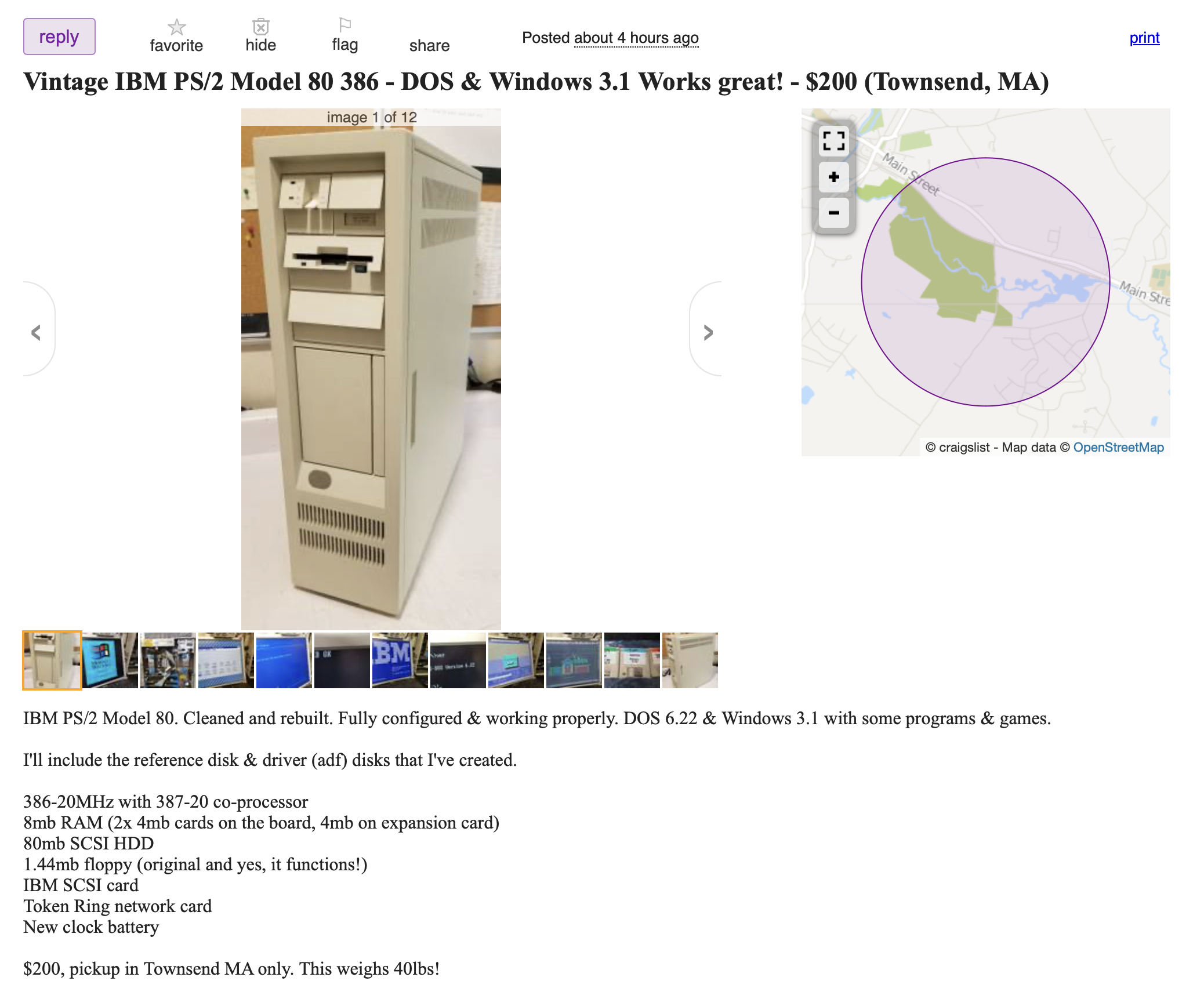Installing OS/2 on a PS/2 Model 80: 5000 Subscriber Special
Hi, I’m Dan. You may remember this PS/2 Model 80 from such videos as the IBM 386 Tower of Power. Back in January I threatened you with the good time of installing OS/2 on this beast, and today’s your lucky day. Here, In Userlandia, we’re getting warped.
OS/2. Other than some hands-on time at vintage computer festivals in the past few years I’m a complete noob when it comes to the quote “Better Windows than Windows.” I never saw a live Warp 3 system during the Nineties, and I touched Warp 4 once or twice in the Aughts. But I do have a fascination with operating systems and how we interface with computers. And when I found this Ten Minute Guide to OS/2 Warp at the thrift store a few weeks ago it reminded me that yes, I promised you an installation of OS/2 on this mighty Model 80. And I’m a nerd of their word, so let’s cash in that IOU and take this machine to Warp.
Today I’ll be installing OS/2 Warp 3 Connect Blue Spine with the OS/2 Bonus Pack. Sorry to disappoint anyone who wanted to see me swap forty-plus floppies—I’m not that much of a masochist to risk one bad floppy torpedoing the entire install. What sets the Blue Spine edition apart from this boxed Red Spine edition is that Blue Spine comes with Windows 3.1. Red Spine was pitched to users who already owned Windows, and ergo save IBM and that customer the cost of a Windows license. Using a Blue Spine CD-ROM will save me from finagling more floppies, and Connect includes local area networking. I’ll also need to apply Fixpacks at some point, but I’m leaving that for another day.
Returning viewers might recall that this Model 80’s equipped with a 90MB hard disk and no CD-ROM drive. Instead of messing around with other disks and drives I’m using a BlueSCSI to emulate a hard disk and CD-ROM. This requires booting from the reference disk and sitting through minutes of clunks and chirps while it auto-configures. But my patience was rewarded as it successfully identified the new drives. Huzzah! Next, installing from CD requires booting up from a pair of floppies. After I chose my desired installation type—I’m an advanced user, and I need an advanced installation—the installer partitioned the hard drive image and forced the first of many restarts.
Another reason to choose Advanced Install is to set up IBM’s Boot Manager, which lets you boot multiple operating systems from various drives or partitions. It’s fairly robust and easy to use boot loader for the era, You can also pick the file system for your hard drive: MS-DOS FAT or OS/2’s High Performance File System. HPFS provides nice features like long filenames and large volume support, so I’ll choose HPFS.
I’ve got some time to kill while the installer installs, so let’s chat about OS/2. What I won’t be doing is an exhaustive history of OS/2 in this video. If you’re interested in good modern takes on OS/2’s turbulent history you should check out the excellent retrospectives by Another Boring Topic and RetroBytes. This is more about exploring what it’s like to run OS/2 on a 386. I missed out on OS/2 back in the day, mostly because Microsoft and Apple consumed so much air during the mid-Nineties in the US. When I started reading mainstream computer mags in 1995 the hype train for Windows 95 was full steam ahead. I saw OS/2 ads in PC/Computing but the actual editorial content barely discussed it. A three-way comparison between OS/2 Warp, Windows 95, and Windows 3.11 in the August 95 issue was about the most exposure I got to Warp’s headline features.
What little I read about OS/2 was more than I’d seen in person. OS/2 was completely absent from my schools, even in the tech labs that ran powerful software like CAD programs. I grew up in Digital country, where we used DEC terminals to search library card catalogs that ran on VMS. Accessing email at school required telnetting into a UNIX shell to run Pine. Maybe the ATMs for our local banks used OS/2, but I never knew for sure. Then again, I had the same lack of experience with other OSes like NextStep, Solaris or IRIX.
So far the installation is going well, which wasn’t always the case. Warp’s installer was a major improvement over 2.0’s, but I’ve still seen several sorrowful stories of setups gone awry. To be fair, installing on a PS/2 is basically doing this on easy mode. Users on clone systems might not be so lucky depending on their BIOS and cards. Straying outside of IBM’s hardware garden in early versions of OS/2 was a path to pain, although it did get better in Warp 3 and 4 because each version included more drivers. I don’t think Warp completely shook OS/2’s reputation for brittle installers, but I’d love to hear the tales of your installation successes or failures.
Let’s check back in on the installer. The first phase is nearly complete, and after a reboot it’ll boot from the hard drive to start the second phase. This is where I learned a quirk about the MCA Tribble SCSI adapters—apparently they can only boot from drives that are less than a gigabyte. This and other imitations can be lifted if you swap in newer ROMs from a Spock adapter. I mention this because I originally started with a 1GB disk image and found myself stuck at a blinking cursor after the first phase completed. I was more successful after switching to an 800MB disk image and re-running the installer.
At the start of phase two I’m asked to confirm hardware devices like graphics, sound, printers, and ports. Once again installing on a PS/2 made things easy—it’s all detected and ready to go. The next step is selecting OS/2 software components, and I’ll select them all for a complete install. Lastly, since I’m installing Connect I must choose my networking stacks. Might as well YOLO and install them all! Interestingly, it didn’t auto-detect my Western Digital ethernet card even though it’s configured in the PS/2 BIOS. I thought I’d have to load a driver from a floppy, but after a quick Google I learned that the bundled Standard Microsystems EtherPlus MCA driver was compatible. I selected it and the installer carried on.
While phase 2 continues let’s investigate what’s inside an OS/2 Warp box. This Red Spine edition—along with most of the boxed operating systems and office suites you see on my shelves—was part of a software collection I acquired from somebody decluttering their garage. As far as I can tell this is a complete copy that’s never been used. The top layer of this box cake is a sub-package for the OS/2 Bonus Pack. Inside is a license agreement, a thin guidebook, and an old disclaimer scroll warning you about the dangers of the internet. After thumbing through the inserts you’re left with sixteen floppy disks, which is almost as many as the OS itself. I don’t envy whoever drew the short straw to babysit floppy installs back in the day. I’ll babysit a CD-ROM Bonus Pack instead.
Next is a 400 page-plus OS/2 Warp User’s Guide. Printed in glorious black, white, and Pantone 286 blue, it explains the basics of installing and using OS/2. It’s pretty thorough, with multiple chapters on troubleshooting and fixing compatibility problems. OS/2 Warp included an interactive tutorial, so you might not need most of the getting started part of the manual, but it’s there in case you’d like some light evening reading.
If that’s not enough reading material, then check out the Fall/Winter 1994 edition of IBM Sources and Solutions. This tome cataloged OS/2 compatible hardware and software along with qualified vendors and consultants. Some fun IBM ads are sprinkled throughout, but the most entertaining bit was finding all the defunct stores and consultants in my area. RIP to Egghead and Software Etcetera. And I have to call out the copy editor for letting misspellings of Worcester, Massachusetts escape their red pen. For shame, for shame!
It wouldn’t be a software box without registration and support cards. The OS/2 registration card is pretty straightforward—fill out the fields and and drop it into a mailbox to tell Big Brother… er, Big Blue all of your demographic info and usage habits. You can rest easy knowing that you’ve sold your personal data to a major corporation for absolutely nothing in return. There’s also a technical support card entitling you to sixty days of telephone support starting from your first call. I dialed the 800 number just for laughs and it goes to what I presume is a scam to get seniors to sign up for a knockoff Life Alert device. Bummer.
IBM also saw fit to include ads for several third party software products. Golden ComPass is an assistant for CompuServe that downloads emails, news, forum posts, and so on for offline consumption. Computer Associates’s CA-Realizer is a graphical BASIC development environment. Watcom VX-REXX is another visual development tool, this time for IBM’s REXX scripting language. And Adobe wanted you to buy some fun font packs to leverage OS/2s built-in Adobe Type Manager. $80 for 64 fonts doesn’t sound too bad for the time, though I’d classify most of these typefaces as gimmicks.
Lastly, there’s the requisite legal paperwork and last-minute technical bulletins. The license agreement isn’t as interesting as this warning about XDF-formatted diskettes, or a tip sheet for installing OS/2 on top of an existing Windows setup. But the most fascinating one is this folded sheet asking you to call IBM if you’re installing OS/2 on an IBM Aptiva. Based on the Aptiva’s launch date my hunch is these boxed copies might be missing some necessary drivers.
After digging through all this paperwork we’ve reached the treasure hidden at the bottom of this beastly box: a cache of 21 floppy disks. For those keeping score, that’s eight more than the retail RTM version of Windows 95 and one fewer than Windows NT 3.1. And that number’s actually lower than it could be thanks to XDF formatted floppies cramming 1.86MB of data onto standard 1.44MB high density disks. Combining these floppies with the bonus pack makes for a whopping 37 disks, and a Blue Spine box would have even more for Windows support.
With the lengthy phase two finally complete, we’re on to the even lengthier third and final phase: OS/2 Warp Connect. It gets its own special installation display and partway through it switched to a video mode that none of my LCDs liked. I had to dig out a CRT to track its progress, and whatever mode it used was more unfilmable than usual. So in lieu of that, there’ll be some Bonus Pack installation footage instead. Check out that happy little PC!
And while that installs, this wouldn’t be a 5,000 subscriber special without a 5,000 subscriber special channel update. I’m humbled by the positive reception to my videos, and I genuinely appreciate the time you spend watching, discussing, and sharing my work. I resisted YouTube for a long time because I’ve always had a rocky relationship with recording and editing video. That’s a bit ironic considering that in 2007 it was Slowbeef, Maxwell Adams, and yours truly who respectively made the first, second, and third video Let’s Plays on the SomethingAwful forums. I hung around as one of the original LP superstars until I bowed out around 2012 to concentrate on my convention artist alley tables.
I’ve been writing about computers here and there for almost twenty years, though most of that material has vanished after various websites went offline. If you’ve been listening since the Icon Garden days you might remember my solo Macinography podcasts, some of which might be adapted into future videos. Although my style’s changed a bit since then, what I launched as Userlandia in 2021 is broadly similar to that work. But after a year and change of Userlandia not getting much traction as a blog/podcast I conceded to the reality that the audience for what I’m doing is on YouTube.
I made the switch to video with what amounted to a glorified slideshow for the 2022 VCF Midwest podcast. It was also my first time using DaVinci Resolve. My prior video editing experience was with Camtasia or iMovie, and the one time I tried Premiere didn’t leave me with a good impression. But I picked up Resolve pretty quickly—as it turns out my skills as an audio editor translate pretty well to editing video. But as time went on I realized I needed to take my production to the next level and record actual footage. Thus began my crash course in motion picture filming. My video quality has improved compared to my early attempts, but I’ve still got a ways to go.
Most of my work starts with a script. For something like a Computers of Significant History video I start by researching a subject, taking notes, and writing an outline. Scriptwriting can take weeks, depending on the complexity of the subject and whether I need to run things by an editor friend for a double-check. Once I’m happy with a script I record and edit audio, which takes around three to four hours for a half-hour track. Then I compile a shot list to figure out what needs to be filmed and what gaps can be filled with stills, clips, or gag reels. My camera moves are fairly basic—pans, tilts, slides, zooms, and focus pulls. All the footage and resources are cut together to form a video, and then I polish it up with some background music. This process is largely the same for my trip report videos, except the footage is recorded before scriptwriting. And this video is a bit of a hybrid—I wrote some script ahead of time, recorded some footage, and then wrote some more during and after the installation.
Sticking to a script has its pros and cons, but it’s probably the best for me. I have a lot of respect for people who can speak extemporaneously to a camera, or narrate off-the-cuff over footage they’ve edited together. Being on camera is difficult for me, and until recently I didn’t have enough room to really try it. Over the past month I’ve picked up a wireless microphone and rearranged my filming room to create more space, so I may try being on camera in the future. Another complication is my filming camera: a Sony a99ii. It’s great for stills photography, and its mediocre video capabilities weren’t really a concern when I upgraded from my a99 mark 1 in 2018. But now that I’m recording more video I’m crashing right into its limitations. It overheats when recording long 4K clips and its 1080p output is plagued with moire on screens and textures. There’s also many restrictions on video autofocus, and tracking moving objects or my face is a real challenge. At some point this year I’ll migrate to E-Mount—probably around my trip to Japan in November—but I’m making do for now.
All these factors influence my production style. My goal is to produce long-form narrative stories, like telling my personal history of personal computing with Computers of Significant History. Or examining a specific machine like the SE/30 or this Model 80 from an angle you might not have seen before. I don’t think I’d bring my best material if I filmed my unscripted thoughts. And I don’t think that kind of video is bad—far from it! What I am saying is that it doesn’t play to my strengths. There’s tons of talented people making great walkthrough and talk-through material, and they all deserve your attention.
But I believe one of the best pieces of advice for anyone in a creative field—whether you’re an artist, writer, videographer, whatever—is to make the things you want to see. I was raised on a healthy diet of The New Yankee Workshop, Shadetree Mechanic, and The History Channel. YouTube is full of people making shows like these but for computers, which spoils me for choice. But I love watching people who know what they’re talking about sharing their expertise and enthusiasm with others while showing they can learn and grow. That’s what I want to bring to the table.
LGR remains the gold standard in this space for a reason: he’s constantly tweaking and improving his production while consistently releasing new material. Every video might not be to every viewer’s taste, but his frankly astonishing ability as a one-man band to publish polished pieces on a near-weekly basis means if you’re not feeling this week’s subject the odds are pretty good you might vibe with next week's. Clint makes what he wants to make and even when things go sideways he still commits to the bit. This is on top of the fact that he’s constantly iterating his production in small but noticeable ways. He never assumes he knows everything and he's open to suggestions and constructive criticism towards improving his work. I was really flattered when I got some comments on the Model 80 video that compared me favorably to LGR. We share a lot of common influences and tastes, after all. But I’m not trying to be LGR, because he’s already doing a great job of being LGR. I want to do my own thing.
Lastly, LGR is one of many creators who’re willing to spotlight other people’s channels and products or lend their expertise when somebody’s in a bind. Folks helping folks succeed is honestly one of the best aspects of this community. This stuff isn’t zero-sum—helping somebody with their production or shining a spotlight on a new creator won’t detract from the success of your own work. Keeping the community’s enthusiasm high will lift the boats of view counts and watch time for everybody.
I also want to share some plans about future projects I have coming down the pike. The biggest one is a nearly hour-long video with a working title of “The Apple IIGS Megahertz Myth.” It’s about the development of the 65C816 CPU and the IIGS leading to a fraught relationship between Western Design Center, Apple, and the Apple II community. I’m pretty happy with the state of the final draft—I finished the script in March right before my trip to England—but I need to record the audio and assemble all the video coverage. One reason I’ve put off recording it is because I’ve been using Invisalign for the past ten months. My treatment will be done by the time you hear this, but it’s put a real damper on recording sessions. You’re not supposed to take out your aligners for more than an hour at a time, and recording with trays on my teeth was a no-go. Hopefully I’ll get video production going by the end of June and maybe release in late July or early August. Aside from that mega-project I’ll aim to produce something a little lighter to fit in-between that and VCF Midwest. Yes, I’ll be there and I’m planning my usual coverage.
How about Computers of Significant History? That’s a project with a definite end point, though I don’t see myself getting there for a while. I have three machines in the queue: HP Minitowers of the year 2000, the Titanium PowerBook G4, the Blue and White G3, and my first self-built computer. I’ve already acquired the hardware and the next step is writing the scripts and producing the videos. My plan is to use them as a springboard to discuss online communities and consumer operating system transitions. Obviously I’ll run out of PCs for this timeline, but I’m planning a series about software which I’ll probably call Software of Considerable Importance. Just in time for the thirtieth anniversary of Windows 95!
The last bit of literal and figurative business I’d like to bring up is Patreon. People have been asking me about ways to support the show, and I said I would consider something like Patreon after passing 5,000 subscribers. Well, here we are. I’m under no delusions that I’ll be able to quit my day job and live off this hobby’s revenue. But what I’d like to do is get this channel on the path to self-sufficiency, so Patreon funds will be invested back into video production. Computers and parts cost money, and so does investing in cameras, hardware, lights, and music licenses. My initial focus for the launch will be early video access and occasional bonus content. Maybe I could post work in progress scripts. If you’re one of the people that’s been bugging me about it, you can find it at patreon.com/userlandia.
And now, three installation phases later, we’ve arrived at OS/2’s desktop: the Workplace Shell. The subjective experience on this Model 80 with a 20MHz 386DX, 387 FPU, 16MB of RAM, and an XGA-2 graphics card is a slow one. It takes minutes to bootstrap—which is mostly my fault for loading up on network services—and once you get to the desktop you should let it sit until the disk activity light calms down. It’s not unusable, but you’ll encounter some slowdowns and stopwatches. Mac OS 10.0 Panther feels snappy by comparison.
Disk access times aren't too bad thanks to BlueSCSI, but throughput is held back by the 386 and Tribble card. Some folders take forever to open if they’re full of objects with lots of metadata, like a template folder, because the system has to parse and interpret every object’s properties. If all you asked of this machine was to serve files or host BBS nodes its performance would probably be acceptable. I’ll give it credit for being performant enough to play the video equivalent of canyon.mid: macaw.avi. IBM loved touting OS/2’s multimedia bona-fides, though much like the rest of OS/2 Warp these multimedia features would be happier running on a 486.
But what I lost in speed I gained in reliability. OS/2 had a reputation for stability thanks to preemptive multitasking and memory protection. This foundation wasn’t just for OS/2 native apps—it enabled OS/2’s Windows subsystem to run Windows programs in an isolated process. When your monster Excel spreadsheet inevitably crashes it won't take the rest of OS/2 down with it. If you had lots of RAM you could even run each Windows program in its own instance, so that same Excel crash would only crash Excel and not your other Windows apps. OS/2, DOS, and Windows programs could run side-by-side without stepping on each others’ toes. Yes, there is the synchronous input queue problem, which could cause the user interface to lock up while the underpinnings chugged along. But that was… mostly addressed in Warp 4 and back ported to Warp 3 via fix packs.
If you want to try some native OS/2 apps the Bonus Pack’s got you covered. IBM Works is a light productivity suite featuring a basic word processor, spreadsheet, database, and personal information manager. And while they’re not on the level of Lotus SmartSuite they are fully-featured OS/2 apps that leverage IBM’s System Object Model. You can easily embed an auto-recalculating spreadsheet chart in a word processor document, which was all the rage at the time. When you need a bit of downtime you can switch over to OS/2 Solitaire, which presumably is sixteen more bits better than Windows Solitaire. Too bad those extra bits can’t buy whimsy because Windows still has the edge when it comes to art design.
The Bonus Pack also includes an IBM internet connection kit, which bundles online services and ISP connections along with dial-up networking. But the most interesting piece is IBM WebExplorer, an in-house web browser developed specifically for OS/2. The history of this browser could easily be its own video, but it’s probably best known for letting websites customize the throbber animation. It was also remarkably fast at downloading and rendering webpages for its era. But WebExplorer was doomed to fail. The egalitarian ideal that anyone could make their own web browser was no match for the reality that developers and users would gravitate to one or two popular choices. IBM would abandon WebExplorer in favor of Netscape Navigator for OS/2.
The GUI glue that binds all these programs together is the Workplace Shell, and its user experience is… reasonable. IBM got religion about objects in the 90s and launched the System Object Model, or SOM, with OS/2 version 2. Icons are objects, printers are objects, drives are objects—I had a hard time finding something that wasn’t an object! You can install new object classes like the light table slide objects from the Bonus Pack’s Multimedia Kit which created thumbnail previews for photos and videos. Third parties could leverage SOM too—Stardock’s flagship product is called Object Desktop because it started out on OS/2.
SOM turned out to be a dead end—forcing every user interface problem into an object metaphor was a bit of a stretch. There’s other UI shortcomings of the time, like the absence of a visual task switcher and the directory browser tree windows. But there’s a lot to like about Workplace Shell if your alternatives were the Windows Program and File Managers. It’s very good at remembering the positions of your icons and windows. Everything is right-clickable with robust and well-organized context menus. The system can restore your programs and workspaces on a restart. Shadows and Program Objects behave like aliases on the Mac and Shortcuts on Windows. You can group objects together into a Work Area folder which when double clicked will automatically open all of the included documents and programs. The LaunchPad isn’t as good as a taskbar in Windows or a Dock in NextStep but it’s leagues ahead of Windows 3.1’s nonexistent launcher.
Exploring all these features made me feel, oh, 20% more productive. If Mac OS is a quirky artist and Amiga OS is the auteur filmmaker, then OS/2 is the business causal middle manager. So many elements of this system feel corporate, for better or worse. The UI is called the Workplace Shell. The deletion object is called “the shredder,” and not because the designers were disciples of Oroku Saki. IBM’s marketing and training material all focused around typical business tasks. Games were scarce. Multitasking was pitched as a way to more things done and still have time to break for lunch. Networking was about servers and directories and meetings.
Pitching a system that was work-focused wasn’t unheard of in an era when “workstation” was a thriving market segment. Workstations were serious business, and they ran OSes with higher system requirements for tasks where crashes could prove costly. Domain OS, VMS, Solaris, AIX, IRIX, WinNT, the list goes on. And it’s not like microcomputer users couldn’t use the benefits of preemptive multitasking, protected memory, and networking. Amiga users had preemptive multitasking out of the gate! But doing all three in the limited memory and CPU power of most 1980s PCs was too great of an ask.
But consumer PCs in 1995 finally had enough memory and CPU power to multitask, and average users who tried multitasking in Windows 3.1 were met with constant crashes and freezes. In that context OS/2 Warp could’ve been a contender. Its system requirements weren’t all that different from Windows 95’s, plus it had strong compatibility with existing DOS and Windows programs. It also beat Win95 to release by nine months. An opportunity was there for Warp to overtake Windows. The collapse of IBM’s Personal Systems division sealed its fate despite OS/2 Warp 4.0’s launch in September 1996. How did IBM squander so much money, talent, and technology?
A constant source of trouble for OS/2 was its reputation as a memory hog. In the late 80s and early 90s the US-Japan DRAM tariff war meant average PC users couldn’t afford enough RAM to run OS/2 without performance-degrading virtual memory. By the time computers caught up to OS/2’s requirements IBM’s position in the market had drastically changed. Users who made the commitment to OS/2 found it difficult to find native programs to exploit its power and stability. Big Blue had a hard time convincing developers to stick with OS/2 due to expensive developer tools and slow market growth. Microsoft was dominating with Windows 3.x, and used its power to forge aggressive license agreements to freeze other OSes out of the OEM market. And we’re not even touching IBM’s misguided microkernel misadventures which resulted in the abortive OS/2 Warp for PowerPC.
Yet even if OS/2 was preinstalled on more PCs there were other factors that would doom Warp. IBM had about zero skill in pitching OS/2 to the broader consumer market. Its Get Warped advertising campaign was a tired, out of touch exercise that excited nobody. The Fiesta Bowl sponsorship cost IBM millions of dollars with nothing much to show for it but broadcasters cracking jokes about OS/2. And their plans for a Warp Speed-themed launch event were thwarted when negotiations with Paramount’s legal department broke down. Compare that to Microsoft, who pulled out all the stops to bring the Rolling Stones on board to start up Windows 95’s marketing juggernaut. But let’s say IBM managed to market OS/2 better and captured ten or twenty percent more marketshare. It wouldn’t have survived Lou Gerstner’s radical reorganization of IBM which saw the eventual divestment of its consumer PC business.
Yet despite all the bungling and false starts IBM did manage to produce in Warp a stable, powerful OS that was beloved by the users that found it. These fans—and slow-moving conservative businesses with sunk costs—kept its spirit alive even after IBM pulled the plug. Maybe I would have been one of those fans if I had used it back in the day. Yes, there were several things about it that frustrated me, but overall I found OS/2 Warp 3 to be remarkably charming. Warp 4 fixes a lot of those frustrations while keeping its foundation as a powerful, reliable system. I can see a path where it evolved into something that satisfied both the home and business user in the same way Windows NT became the Windows we begrudgingly tolerate today. That is, if IBM had paid any attention to markets other than office productivity. My gut tells me that they wouldn’t have prioritized development of an API like DirectX. But I’ll set aside that argument for another time.
I suppose I should call it a day for my adventures with OS/2. If you made it this far, I’d like to thank you for sticking with me and indulging this 5,000 subscriber celebration. I’m amazed the installation went as well as it did. There weren’t any real problems aside from that 1GB drive limitation, which wasn’t OS/2’s fault. Installing a different OS on a weekend afternoon is something I liked to do back when I was a computer obsessed teen thumbing through stacks of computer books. If you enjoyed this, please let me know and consider subscribing if you’d like to see more. Thank you for reading, and I’ll catch you next time here in Userlandia.